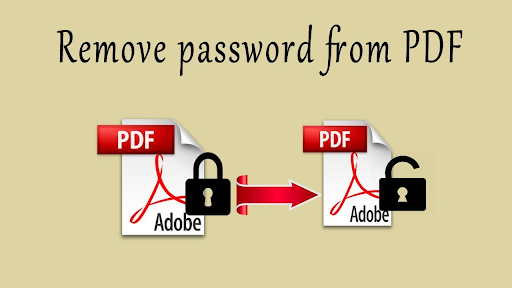Table of Contents
PDF (Portable Document Format) files are hugely used for sharing documents across multiple platforms due to their continuous formatting and access from different devices. In some cases, PDF files might be protected by passwords to reserve it from unauthorised access to its content. Although, there might be cases where you need to remove the password from a PDF file, either due to forgotten passwords or the need to share the content more widely. In this informative content, you will get to explore multiple methods to remove passwords from PDF files, making sure you have the required tools at your disposal.
Learning About PDF Password Protection
PDF files can be protected by two types of passwords:
User Password: Also known as an open password, this password is needed to open the PDF file. Without this password, the content of the PDF cannot be accessed.
Owner Password: Also known as a permissions password, this password is given to restrict specific actions on the PDF, just like printing, copying, and editing. If you have the owner password, you can change the permissions of the PDF.
How To Remove Password From Pdf: Complete Process
Process 1: Using Online PDF Unlocking Tools
There are multiple online tools available that let you remove password protection from PDF files. These tools are simple to use and do not need any software installation. Follow the guidelines to know how to use them:
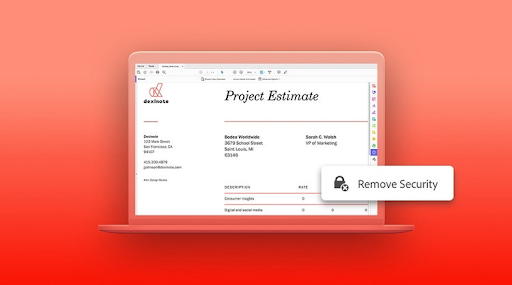
- Open an online PDF password unlocking tool (e.g., Smallpdf, ILovePDF, Soda PDF Online). Here is a link for your reference, https://www.ilovepdf.com/unlock_pdf .
- Upload the password-protected PDF file.
- The tool will ask you to enter the password (user password) for the file.
- Once the password is given, the tool will go ahead with the PDF and offer you with a download link for the unlocked PDF.
- While online tools are easy, they might have security concerns as your sensitive PDF content is uploaded to a third-party server. Exercise instructions and take calculated risk and ensure the website is safe.
Process 2: Using PDF Reader Software
Most PDF reader software, such as Adobe Acrobat Reader DC, lets you remove password protection from PDF files, given you know the user password. Follow the guidelines to know how to remove password from PDF:
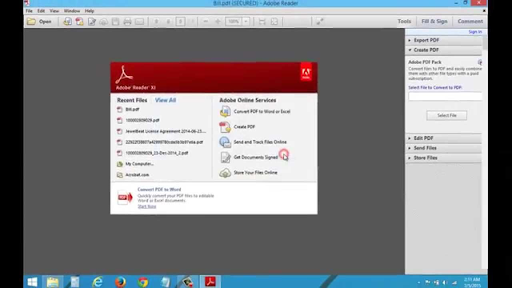
- Open the password protected PDF file with a PDF reader.
- Type and enter the user password to unlock the PDF.
- When the file opens, go to “File” and select “Properties.”
- In the Properties section, go to the “Security” tab.
- Press on the “Security Method” dropdown and select “No Security.”
- Save the PDF file. The password protection will be taken down.
Process 3: Using Google Chrome
If you like not to use third-party tools, you can use Google Chrome’s built-in PDF viewer to take down password protection:
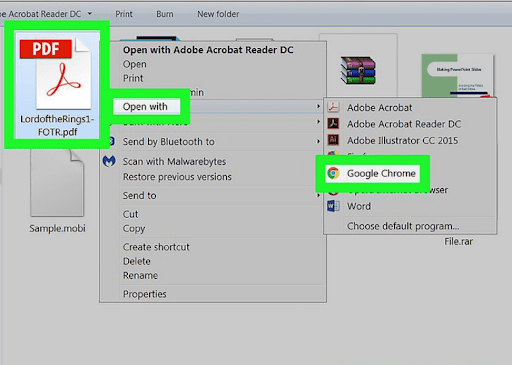
- Go to Google Chrome browser.
- Drag and drop the password-protected PDF file into the browser window.
- Chrome will ask you to enter the password to access the PDF.
- After entering the password, the PDF will be unlocked.
- Now, go to the “Print” option (Ctrl + P / Command + P).
- Change the storage place to “Save as PDF” and click “Save.”
- The newly saved PDF will not be password protected.
Process 4: Using Command Line (Linux)
For users friendly with command-line interfaces, Linux offers a method to take down password protection using the “qpdf” tool. Follow through to know how To Remove Password From Pdf:

- Go to the Website.
- Install qpdf if not already installed: sudo apt-get install qpdf
- Run the given command to get an unlocked PDF:
- css
- Copy code
- qpdf –decrypt –password=<password> input.pdf output.pdf
- Replace <password> with the actual user password.
Quick Look Over
Knowing how to remove password from PDF file can be required for multiple reasons, just like easier sharing or regaining access to old content. Whether you prefer to use online tools, PDF reader software, web browsers, or command-line methods, make sure that you have the required rights to remove the password.
Moreover, be careful when using online tools, specifically with sensitive documents, to protect your data from probable security risks. With the techniques outlined in this guide, you can confidently go through the process of how to remove password from PDF files properly and securely.